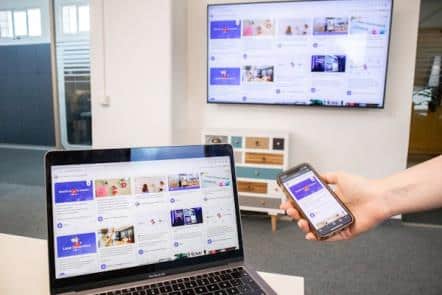The convenience of mobile phones is undeniable. They’re cameras, entertainment hubs, and communication centers all rolled into one. But sometimes, the small screen just doesn’t cut it. Whether you’re watching a movie, presenting a slideshow, or playing a game, mirroring your mobile device to your TV can significantly enhance the experience.
This article explores various methods for connecting your mobile device, be it an iPhone or Android phone, to your TV. We’ll delve into wired and wireless options, outlining the necessary equipment and step-by-step instructions for a seamless connection.
Wired Connections: Reliable and Direct
For those who prioritize stability and minimal lag, wired connections are the way to go. Here are two common methods:
- HDMI Cable with Adapter: This is the most straightforward approach. An HDMI cable transmits both audio and video signals, ensuring a high-quality content display on your TV. However, most mobile devices lack a dedicated HDMI port. To bridge this gap, you’ll need a mobile device-specific adapter.
For iPhones, you’ll need a Lightning Digital AV Adapter. This adapter features an HDMI port on one end and a Lightning connector on the other. Simply connect the adapter to your iPhone, and then plug the HDMI cable into your TV’s HDMI port. Most modern Android phones utilize a USB-C port. You’ll find various USB-C to HDMI adapters available online or in electronic stores.
Here’s how to connect using an HDMI cable and adapter:
- Power Up: Ensure both your phone and TV are turned on.
- Connect the Adapter: Plug the adapter into your phone’s charging port.
- Connect the HDMI Cable: Take the HDMI cable and connect one end to the adapter’s HDMI port and the other end to an available HDMI port on your TV.
- Switch TV Input: Using your TV remote, navigate to the source or input menu and select the HDMI port you just connected the cable to. You should now see your phone’s screen mirrored on your TV.
- MHL (Mobile High-Definition Link): This technology allows you to connect specific Android phones to an MHL-compatible TV using a special MHL cable. MHL not only transmits audio and video but also provides power to your phone while connected. However, MHL is not as widely supported as HDMI, so ensure compatibility before purchasing an MHL cable.
The connection process for MHL is similar to using an HDMI cable and adapter:
- Power Up: Turn on both your phone and TV.
- Connect the MHL Cable: Plug the MHL cable into your phone’s charging port and the other end into the MHL port on your TV.
- Switch TV Input: Using your TV remote, navigate to the source or input menu and select the MHL port you just connected the cable to. Your phone’s screen should now be displayed on your TV.
Wireless Connections: Convenience Without Cables
For a clutter-free experience, wireless connections are a great option. Here are two popular methods:
- Screen Mirroring: This built-in functionality on most smartphones and smart TVs allows you to wirelessly mirror your phone’s screen onto your TV. The specific names for this feature may vary depending on the device manufacturer. For instance, it’s called Chromecast on Android devices and AirPlay on iPhones.
Connecting via screen mirroring:
The exact steps may differ slightly depending on your device, but here’s a general guideline:
- Wi-Fi Connection: Ensure both your phone and TV are connected to the same Wi-Fi network.
- Activate Screen Mirroring: On your phone, access the settings menu and locate the screen mirroring or casting option. The name and location may vary depending on your device’s operating system. Activate the feature.
- Search for Devices: Your phone will start searching for compatible devices on the network.
- Select your TV: Choose your TV from the list of detected devices.
- Connection Confirmation: A confirmation prompt may appear on your TV screen. Accept the connection request on both your phone and TV.
- Streaming Devices: Streaming devices like Chromecast, Apple TV, or Roku connect to your TV’s HDMI port and provide a user-friendly interface for streaming content from various online services. While not directly mirroring your phone’s screen, these devices allow you to “cast” specific content like videos, music, or photos from your phone to your TV.
Connecting via streaming devices:
- Setup: Follow the on-screen instructions to set up your streaming device, which typically involves connecting it to your TV’s HDMI port and Wi-Fi network.
- Download the How to connect mobile to tv How to connect mobile to tv