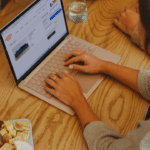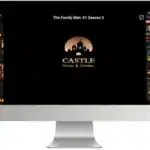Hiding apps on your iPhone can be incredibly useful for a variety of reasons. Whether you want to declutter your home screen, protect sensitive information, or prevent distractions, knowing how to hide apps on your iPhone is a valuable skill. This guide will walk you through all the methods, tips, and tricks to become an iPhone hiding expert.
Why Hide Apps on Your iPhone?
There are several reasons why you might want to learn how to hide apps on your iPhone:
- Privacy: Hide sensitive apps like banking, dating, or social media apps from prying eyes.
- Organization: Declutter your home screen and keep only frequently used apps visible.
- Focus: Minimize distractions by hiding apps that tend to pull you away from work or studies.
- Parental Control: Hide age-inappropriate apps from children.
- Clean Aesthetics: Maintain a minimalist look on your home screen.
Use the App Library to Hide Apps on Your iPhone
Introduced in iOS 14, the App Library is a fantastic tool to help you learn how to hide apps on your iPhone. It automatically organizes all your apps into categories, making it simple to find what you need without cluttering your home screen. Here’s how to hide apps on your iPhone using the App Library:
- Long-press on the app you want to hide.
- Tap Remove App.
- Select Move to App Library.
How to Hide Apps on Your iPhone Within Folders
Folders are a classic way to organize and hide apps on your iPhone. cinevez You can create folders with specific themes or purposes and tuck away less-used apps within them. Here’s how to hide apps on your iPhone using folders:
- Long-press on an app.
- Drag it on top of another app to create a folder.
- Rename the folder if desired.
- Drag other apps you want to hide into the folder.
Leveraging screen time settings to hide apps on your iPhone
Screen Time is a powerful feature that allows you to monitor and manage your app usage. You can use it to set limits on specific apps or even completely hide them. Here’s how to hide apps on your iPhone with Screen Time:
- Go to Settings > Screen Time.
- If you haven’t already, turn on Screen Time.
- Tap Content & Privacy Restrictions.
- Enter your Screen Time passcode.
- Tap Allowed Apps.
- Toggle off the apps you want to hide.
Use Restrictions to Hide Apps on Your iPhone
For more comprehensive control, especially for parents, restrictions offer a way to hide entire categories of apps, such as social media or games. Here’s how to hide apps on your iPhone using Restrictions:
- Go to Settings > Screen Time.
- Tap Content & Privacy Restrictions.
- Enter your Screen Time passcode.
- Tap Content Restrictions.
- Select the app category you want to hide (e.g., Games, Social Networking).
- Choose Don’t Allow.
Hiding purchased apps on your iPhone
If you want to hide apps you’ve previously purchased from the App Store, you can do so directly within the App Store app. Here’s how to hide apps on your iPhone that you’ve purchased:
- Open the App Store app.
- Tap your profile icon in the top right corner.
- Tap Purchased.
- Find the app you want to hide.
- Swipe left on the app.
- Tap Hide.
How to Hide Apps on Your iPhone Using Siri Shortcuts
For a more automated approach, you can create a Siri Shortcut to quickly hide apps on your iPhone. Here’s how:
- Open the Shortcuts app.
- Tap the + icon to create a new shortcut.
- Search for and add the Open App action.
- Select the App Library app.
- Add the Hide App action.
- Choose the app you want to hide.
- Tap the next button.
- Name your shortcut (e.g., “Hide [App Name]”).
- Tap Done.
Expert Tip: How to Hide Apps on Your iPhone Using Guided Access
You can use Guided Access, a lesser-known feature, to temporarily hide all apps except the one you’re currently using. This is particularly helpful for focusing on a specific task or when handing your phone to someone else. Here’s how to hide apps on your iPhone using Guided Access:
- Go to Settings > Accessibility > Guided Access.
- Turn on Guided Access.
- Triple-click the side button (or Home button on older iPhones) while in the app you want to keep open.
- Adjust the settings as needed (e.g., disable touch, volume buttons).
- Tap Start.
Learn how to hide apps on your iPhone by removing them from the search bar.
To further enhance privacy, you can prevent hidden apps from appearing in Spotlight Search results. Here’s how to hide apps on your iPhone from search:
- Go to Settings > Siri & Search.
- Find the app you want to hide from search.
- Tap on it.
- Toggle off Show in Search.
Advanced Tip: How to Hide Apps on Your iPhone Using a VPN
While not a direct method to hide apps, using a VPN can add an extra layer of privacy by masking your IP address and encrypting your internet traffic. This can be helpful when using sensitive apps that you want to keep hidden from prying eyes.
How to Hide Apps on Your iPhone: Troubleshooting Tips
If you’re having trouble hiding apps on your iPhone, here are a few troubleshooting tips:
- Update iOS: Ensure your iPhone is running the latest version of iOS.
- Restart your iPhone: A simple restart can often resolve minor software glitches.
- Check Screen Time settings: Make sure you have the correct Screen Time passcode and have properly configured the restrictions.
- Reset your Home Screen Layout: This can sometimes resolve issues with hidden apps reappearing.
How to Hide Apps on Your iPhone: Best Practices
To maximize your privacy and organization, consider these best practices when hiding apps on your iPhone:
- Use strong passcodes: Protect your Screen Time and Restriction settings with strong, unique passcodes.
- Regularly review hidden apps: Periodically check your hidden apps to ensure you still need them hidden.
- Combine methods: Use a combination of methods, such as folders and Screen Time, for enhanced privacy.
- Educate yourself: Stay informed about new iOS updates and features that might affect app hiding.
How to Hide Apps on Your iPhone: Parental Control Considerations
If you’re using app hiding for parental control, it’s important to:
- Communicate with your child: Explain why you’re hiding certain apps and the importance of responsible app usage.
- Regularly review restrictions: Adjust restrictions as your child grows and matures.
- Use additional parental control tools: Explore other parental control options, such as content filtering and app usage limits.
How to Hide Apps on Your iPhone: Privacy Concerns
While hiding apps can enhance privacy, it’s important to be aware of potential concerns.
- It’s important to remember that hiding apps doesn’t guarantee complete privacy. Determined individuals may still find ways to access hidden information.
- Data breaches: App developers still have access to your data, even if the app is hidden.
- Tech-savvy individuals may be able to circumvent restrictions or find hidden apps.
How to Hide Apps on Your iPhone: Future Trends
As technology evolves, new methods and tools for hiding apps on your iPhone are likely to emerge. Keep an eye out for advancements in:
- AI-powered app hiding: Intelligent systems that automatically hide apps based on your usage patterns and preferences.
- Biometric app locking: Use Face ID or Touch ID to unlock hidden apps.
- Enhanced privacy features: You have more precise control over the visibility of apps and the access to data.
How to Hide Apps on Your iPhone: Common Myths
There are a few common myths about apps hiding on iPhones:
- Myth: Hiding an app completely deletes it from your phone.
- Reality: You can access hidden apps through the App Library or other methods, and they remain on your device.
- Myth: Hiding apps significantly improves battery life.
- Reality: Hiding apps has a negligible impact on battery life.
- Myth: Only jailbroken iPhones can hide apps.
- Reality: You can hide apps on any iPhone using the built-in features described in this guide.
How to Hide Apps on Your iPhone: Security Implications
While hiding apps can enhance privacy, it’s crucial to understand the security implications:
- Weak passcodes: Using weak or easily guessed passcodes can compromise the security of your hidden apps.
- Sharing devices: If you share your device with others, they may be able to discover or access your hidden apps.
- Phishing scams: Be wary of phishing attempts that try to trick you into revealing your Screen Time passcode or other sensitive information.
How to Hide Apps on Your iPhone: Accessibility Considerations
Apple has made significant strides in making its devices accessible to everyone. Here’s how app-hiding features interact with accessibility:
- VoiceOver: You can use VoiceOver to navigate and manage hidden apps.
- Zoom: Zoom can help users with low vision to see and interact with hidden app icons.
- Switch Control: Switch Control allows users with motor impairments to control their iPhone and access hidden apps.
How to Hide Apps on Your iPhone: A Comparison with Android
While this guide focuses on how to hide apps on your iPhone, it’s worth noting that Android devices also offer various app-hiding capabilities. However, the specific methods and features may differ depending on the Android version and device manufacturer.
How to Hide Apps on Your iPhone: User Feedback and Reviews
User feedback and reviews indicate that the methods described in this guide are effective for hiding apps on iPhones. Many users appreciate the flexibility and control offered by features like Screen Time and the App Library. However, some users desire even more granular control and advanced hiding options.
How to Hide Apps on Your iPhone: The Role of Apple Support
If you encounter any issues or have specific questions about how to hide apps on your iPhone, Apple Support provides comprehensive resources and assistance. You can contact Apple Support through their website, phone, or in-store Genius Bar.
How to Hide Apps on Your iPhone: Impact on Productivity
Understanding how to hide apps on your iPhone can significantly enhance your productivity.
- Reducing distractions: Hiding distracting apps can help you stay focused on tasks.
- Improving organization: A clutter-free home screen can make it easier to find and access the apps you need.
- Promoting mindful app usage: Hiding apps can encourage you to be more intentional about your app usage.
How to Hide Apps on Your iPhone: Ethical Considerations
While hiding apps can be beneficial, it’s essential to use these techniques ethically and responsibly. Avoid using app hiding to deceive others or engage in harmful activities.
How to Hide Apps on Your iPhone: Legal Aspects
In most cases, hiding apps on your personal iPhone is perfectly legal. However, there may be legal implications if you’re hiding apps to violate terms of service, engage in illegal activities, or circumvent parental controls imposed by others.
How to Hide Apps on Your iPhone: Educational Resources
For further learning about how to hide apps on your iPhone and related topics, consider exploring resources like:
- Apple’s official website provides detailed information about iOS features and settings.
- Online forums and communities: Connect with other iPhone users and share tips and tricks.
- Technology blogs and websites: Stay updated on the latest iOS updates and app-hiding techniques.
How to Hide Apps on Your iPhone: Looking Ahead
As Apple continues to innovate and release new iOS versions, we can expect further enhancements to app-hiding features. This may include more sophisticated privacy controls, AI-powered app management, and tighter integration with other iOS functionalities.
Conclusion
Learning how to hide apps on your iPhone is a valuable skill that can enhance your privacy, organization, and productivity. By utilizing the various methods outlined in this guide, you can effectively manage your app visibility and create a more personalized and secure iPhone experience. Remember to stay informed about new iOS updates and features to make the most of your device’s app hiding capabilities.
FAQs
Can I recover hidden apps on my iPhone?
Yes, absolutely! Hidden apps are not deleted. You can easily find them in the App Library, re-add them to your Home Screen, or adjust your Screen Time settings to unhide them.
Will hiding apps on my iPhone free up storage space?
No, hiding apps does not free up storage space. Even when you hide an app, it continues to reside on your device. To free up space, you need to delete the app completely.
Can I hide system apps like Safari or Messages?
No, you cannot hide built-in system apps on your iPhone using the standard methods. These apps are essential for the core functionality of the device.
If I hide an app, will I still receive notifications from it?
It depends on how you hidden the app and your notification settings. If you use Screen Time to hide an app, you generally won’t receive notifications. However, if you simply move it to the App Library or a folder, you’ll likely still get notifications.
Is it possible to hide apps on my iPhone without using Screen Time?
Yes, you can hide apps without Screen Time by using folders, the App Library, or by removing the app from your purchase history.