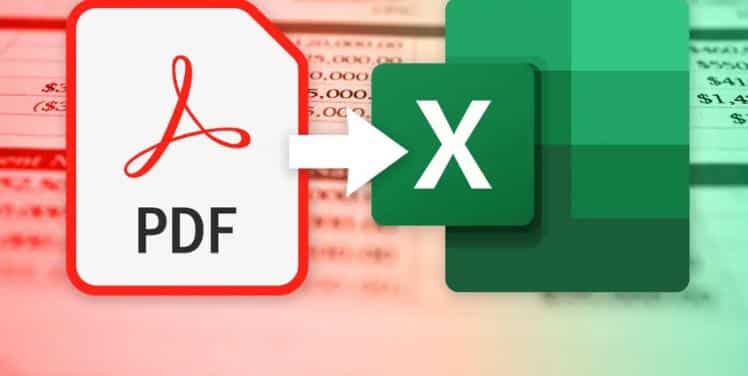Transforming scanned PDF documents into editable Excel spreadsheets is a task that requires precision, especially when dealing with data critical for business analysis, reporting, and decision-making processes. This comprehensive guide outlines a step-by-step approach to efficiently convert scanned PDF to Excel spreadsheets, ensuring data accuracy and usability.
Understanding OCR Technology
Optical Character Recognition (OCR) technology is pivotal in converting scanned documents into editable formats. OCR analyses the text in scanned PDF files, recognising characters and converting them into a digital format. This technology is essential for extracting data from scanned documents, making it possible to edit and analyse in applications like Microsoft Excel.
Step 1: Select the Right OCR Software
The first step in converting scanned PDFs to editable Excel spreadsheets is selecting suitable OCR software. Several options are available, ranging from PDF to Excel converter online free to professional-grade software. When choosing OCR software, consider factors such as accuracy, speed, language support, and the ability to handle complex layouts. One very popular OCR tool that most professionals use is Adobe Acrobat DC.
Step 2: Prepare the Scanned PDF
Ensuring the quality of the scanned PDF can significantly impact the accuracy of the conversion. High-resolution scans produce better OCR results. Before conversion, inspect the scanned document for any smudges, wrinkles, or blurred text, and rescan if necessary. This preparation step is crucial for minimising errors during the OCR process.
Step 3: Convert the Scanned PDF Using OCR Software
Once the PDF to Excel converter is chosen and the scanned PDF is prepared, proceed with the conversion process. The steps typically involve importing the scanned PDF into the OCR software, selecting the output format (Excel), and starting the conversion. Advanced OCR software allows for customisation of the conversion process, enabling users to specify how the software should interpret different elements of the scanned document.
Step 4: Review and Edit the Converted Spreadsheet
After conversion, it is essential to review the newly created Excel spreadsheet for any inaccuracies or misinterpretations by the OCR software. This step may involve correcting misrecognised characters, adjusting the layout, or reformatting data to match the original scanned document. Attention to detail ensures the integrity and usability of the converted data.
Step 5: Save and Use the Excel Spreadsheet
With the review and editing process complete, save the Excel spreadsheet. It is now ready for data analysis, reporting, or other intended use. The converted spreadsheet facilitates easier data manipulation and analysis and enhances productivity by saving time and resources previously spent on manual data entry.
Choosing Between Manual Data Entry and OCR Conversion
While OCR technology offers a convenient way to convert scanned PDFs to editable Excel spreadsheets, it has its limitations. The accuracy of PDF to Excel-free tools can be affected by the quality of the scanned document and the complexity of its layout. In cases where precision is paramount, manual data entry may be preferred despite being more time-consuming.
Best Practices for OCR Conversion
- Use High-Quality Scans: The higher the quality of the scanned PDF, the better the OCR conversion results. Aim for clear, high-resolution scans.
- Choose the Right OCR Software: Research and select Online PDF to Excel software that best meets the needs of the task, considering factors such as accuracy, ease of use, and compatibility with Excel.
- Review and Edit After Conversion: Always review the converted Excel spreadsheet for errors or inaccuracies, making necessary corrections to ensure data integrity.
- Leverage OCR Software Features: Familiarise yourself with the OCR software’s advanced features, such as batch processing or language support, to enhance the conversion process.
Final Thoughts
Converting scanned PDF to Excel spreadsheets is a task that marries technology with meticulous review. The process, powered by OCR technology, transforms static documents into dynamic, editable files, unlocking the potential for comprehensive data analysis and reporting. By following the steps outlined in this guide and adhering to best practices, individuals and organisations can efficiently convert scanned documents into usable Excel spreadsheets, optimising productivity and making informed decisions based on accurate data.